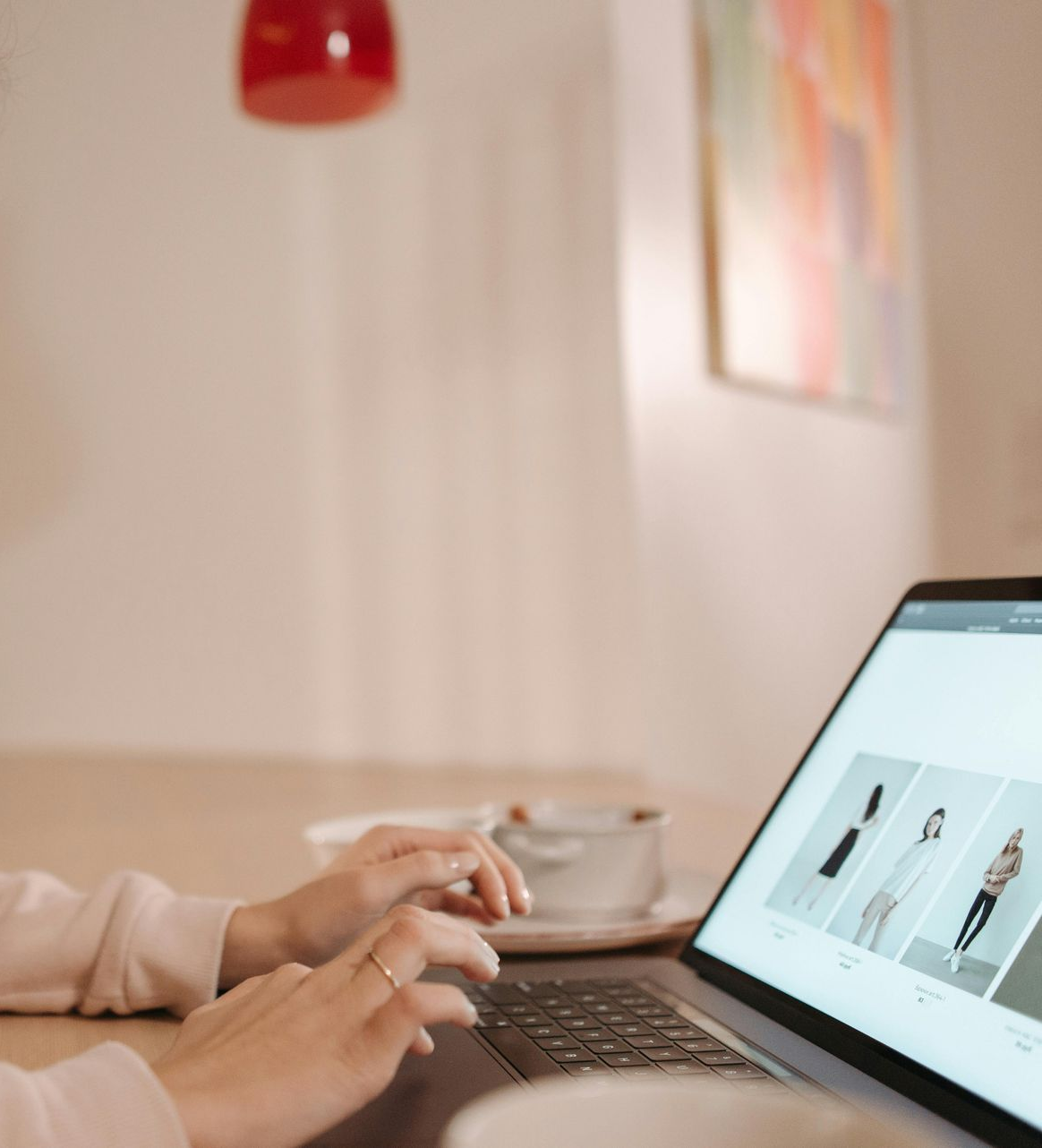Site Navigation
You've Got the Keys!
Your Kinship site editing guide is here
Welcome to your beautiful new website, powered by Kinship Boutique Hosting!
We built your site to be fast, secure, and—most importantly—easy for you to manage. However, your hosting package includes up to one hour of concentrated website edits every month. So don't be a stranger. When needed,
reach out for help.
You now have full client access, and you don't need to be a developer to make simple changes. Here’s a quick guide to getting around, making quick fixes, and knowing when to call us for the big stuff!
Comments
Forget confusing emails! The best way to tell us about an edit, small change, typo, or photo replacement, is to comment directly on the live page, just like adding a note to a shareditd document.
WORKING TOGETHER
Follow these steps to comment on any aspect of your website at any time.
01
Find the "Comment" Button
When logged in, look for the little speech bubble icon (or "Comment" button) usually located on the side or bottom of the editing screen.
02
Click and Point
Click the comment button, then click directly on the text or image you want to change.
03
Write Your Comment
Type your suggested edit (e.g., "Change 'Kinship Media' to 'Kinship Solutions'") and hit send.
04
Why it Works
This tags the exact location of the issue, eliminating confusion and speeding up our response time. You tell us what and where immediately.
DIY Text Edits
No pressure, but Your site is set up so you can safely handle quick, non-technical updates as you please. We want to empower you to makes changes if and when you want.
DO IT YOURSELF
Learn the ins and outs of basic site edits and design.
01
Click and Type
Navigate to the page you want to update. Click on any text box you want to change. A text editing panel will appear.
02
Make the Fix
Delete the old text and type in the new copy just as you would in a doc.
03
Review and Save
Click off the text box, review your change, and then hit the "Publish" button (located in the top right) to make the change live.
04
!! Very Important !!
Only change the words! Please avoid altering the text size, font, or color settings, as those are part of your core brand design.
DIY Image Edits
Want to swap a headshot or or update a portfolio image? Add a gallery all on your own? No problem!
YOU'VE GOT THIS
Discover how to edit images and add to your gallery.
01
Click the Image
Click on the image you want to replace. A panel will open with image options. If it is a gallery a large window with all of the gallery images will open.
02
Upload the New File
Click the "Replace Image" or "Upload" button. Choose your new image from your computer. In a gallery you can add multiple images at once by clicking on the empy image icon.
03
Crop/Resize
You can use the built-in image editor to crop, resize and edit as needed. Simply click 'edit image' below the image in the design panel.
04
What To Avoid
Avoid huge or tiny photos. Individual image files should be under 300 KB (Kilobytes). Ideally, aim for under 150 KB.
Managing Your Online Store
Your online store is a vital component of your biz. This is the simplest possible guide to figuring out the what's and where's of ecommerce with Kinship.
IF YOU SELL IT THEY WILL COME
Your ultimate "how to" for your online store.
Once your new site is live, accessing your online store is simple. You will receive a direct link and login credentials from Kinship Media for your Duda client access portal. After logging into the Duda editor for your website, look for the Store Dashboard icon or link in the left-hand navigation menu. Clicking this will launch your dedicated store management area, where you can instantly begin managing products, tracking inventory, fulfilling orders, and accessing all sales reports—it is your central hub for all e-commerce activity.
01
Product Management
Use the Products tab to update pricing, inventory, descriptions, and photos. Always update your product information in the dashboard first. The changes will then appear automatically on your live website pages. Utilize the categories to organize logical groupings of items.
02
Order Fulfillment
Use the Orders tab to track purchases, print shipping labels, and manage customer communication. Focus on fulfilling orders quickly, as shipping speed directly impacts customer reviews and retention.
03
Inventory
If you sell physical goods, ensure your Inventory Tracking is turned on for every product. Running out of stock when an ad is running is wasted money.
04
Tax Settings
Go to the Settings → Taxes section. You must set up automatic tax calculation based on location (State, Country) or manually input rates. Getting this wrong leads to financial headaches later.
05
Shipping Rates & Zones
Never estimate shipping costs. Use the Shipping section to define your Shipping Zones (e.g., US, Canada, International) and use carrier-calculated rates or set flat rates that fully cover your costs.
06
Verify Payment Gateways
Ensure that your Payment Gateways (e.g., Stripe, PayPal) are fully connected and tested. You must process a real $1.00 test order to ensure the money flows from the customer to your bank account correctly.
07
Email Notifications
Your store automatically sends Order Confirmation and Shipping Update emails. Review the template text in the Notifications settings to ensure the language matches your brand tone.
08
Discounts & Promotion
Use the Coupons/Discounts section to create promotions (e.g., 15% off first order). Set clear expiry dates and usage limits to protect your margins.
09
Product Variants
If a product comes in different Sizes, Colors, or Materials, you must set them up as Product Variants. This prevents creating dozens of individual products for the same item.
10
Abandoned Cart Recovery
Ensure your Abandoned Cart email sequence is turned on in the store settings. This feature automatically sends a reminder email to customers who add items to their cart but don't finish checkout—it's free money you are leaving on the table if it's off.
View Form Submissions & Client Data
Besides receiving this information via email, you can check client data and any form submissions directly in your site dashboard. Your website's forms (Contact, Lead Magnet, Audit) are the engine for collecting leads. This is your simple way to see all that client data without checking a thousand emails.
CHECK OUT YOUR LEADS
See all of your website forms submissions in one place.
01
Log in
Access your Kinship client portal and log into the Duda editor for your website.
02
Find Content Library
In the left-hand navigation menu, look for the Content tab (often represented by a page or file icon).
03
Access Business Data
Click on the Business Data option within the Content tab.
04
View Submissions
You will see a list of all forms on your site. Click on the name of the form you want to check (e.g., "Contact Form"). All submissions will be listed here, showing you the name, email, and answers.